RadDataForm Validators List
If you followed the
getting started
section, you now know how to edit an object's properties with
RadDataForm for NativeScript. From the
validation overview
you should have become acquainted with the validation feature in
RadDataForm. This article will present you with the validators that you
can use to validate your fields.
All validators have an
errorMessage
property which allows you to change the message that is
displayed below the field when it is not valid.
- NonEmptyValidator
- RangeValidator
- MinimumLengthValidator
- MaximumLengthValidator
- EmailValidator
- PhoneValidator
- IsTrueValidator
- RegExValidator
- Custom Validators
- References
NonEmptyValidator
The
NonEmptyValidator
can be used with fields that are required so that empty input is
not accepted as a valid value.
Figure 1: The NonEmptyValidator on Android (left)
and iOS (right)
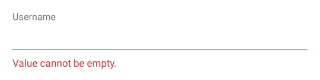
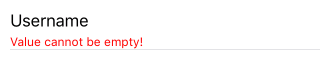
RangeValidator
The
RangeValidator
can be used with numeric valus to determine if they fall within
a specified range. The range is defined with the
minimum
and
maximum
properties.
Figure 2: The RangeValidator on Android (left) and
iOS (right)
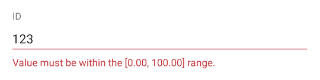
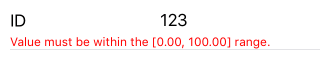
MinimumLengthValidator
The
MinimumLengthValidator
can be used with text values to determine whether the length of
the current input has at least the length specified by the
length
property.
Figure 3: The MinimumLengthValidator on Android
(left) and iOS (right)
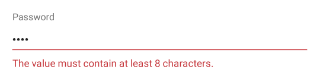
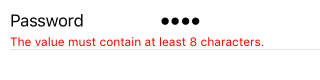
MaximumLengthValidator
The
MaximumLengthValidator
can be used with text values to determine whether the length of
the current input is shorter or equal to the value specified
with the
length
property.
Figure 4: The MaximumLengthValidator on Android
(left) and iOS (right)
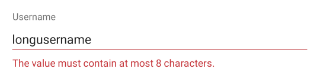
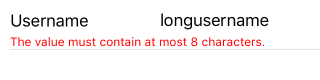
EmailValidator
The
EmailValidator
can be used with text values to determine whether the current
input looks like an email. The email is defined with the
following regular expression:
[a-zA-Z0-9\\+\\.\\_\\%\\-\\+]{1,256}\\@[a-zA-Z0-9][a-zA-Z0-9\\-]{0,64}(\\.[a-zA-Z0-9][a-zA-Z0-9\\-]{0,25})+. If you want to use different criteria for matching an email,
you can use the
RegExValidator
and specify your preferred regular expression.
Figure 5: The EmailValidator on Android (left) and
iOS (right)
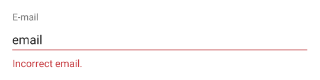
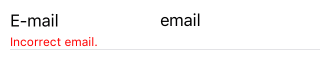
PhoneValidator
The
PhoneValidator
can be used with text values to determine whether the current
input looks like a phone number. The phone number is defined
with the following regular expression:
(\\+[0-9]+[\\- \\.]*)?(\\([0-9]+\\)[\\- \\.]*)?([0-9][0-9\\-
\\.]+[0-9]). If you want to use different criteria for matching a phone
number, you can use the
RegExValidator
and specify your preferred regular expression.
Figure 6: The PhoneValidator on Android (left) and
iOS (right)
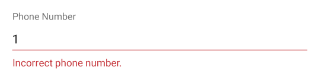
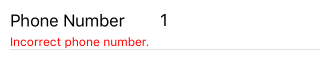
IsTrueValidator
The
IsTrueValidator
can be used with boolean values to determine whether the current
input is positive. For example, this can be used to verify that
the user has confirmed agreeing with some list with terms and
conditions.
Figure 7: The IsTrueValidator on Android (left) and
iOS (right)
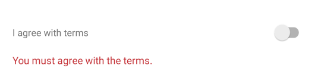

RegExValidator
The
RegExValidator
can be used with text values to determine whether the current
input matches the regular expression given as value of the
regEx
property of the validator. Here's an example that validates that
the input contains exactly 4 digits:
Example 1: Use the RegExValidator to validate if input contains 4 digits
<TKEntityProperty tkDataFormProperty name="pin" displayName="Enter PIN" index="5">
<TKRegExValidator tkEntityPropertyValidators regEx="\d{4}" errorMessage="PIN number should contain 4 digits."></TKRegExValidator>
</TKEntityProperty>
Figure 8: The RegExValidator on Android (left) and
iOS (right)
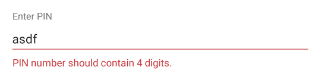
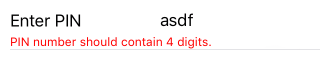
Custom Validators
If the provided list doesn't fulfil your requirements, you can define your own validators or create custom validation rules. More information is available on this article.
References
Want to see this scenario in action? Check our SDK examples for Angular repo on GitHub. You will find many practical examples with NativeScript UI.
Related articles you might find useful: