Web View
The WebView component is used to display web
content within your application. You use the control by
providing a src attribute that accepts a URL,a path
to a local HTML file or directly HTML string.
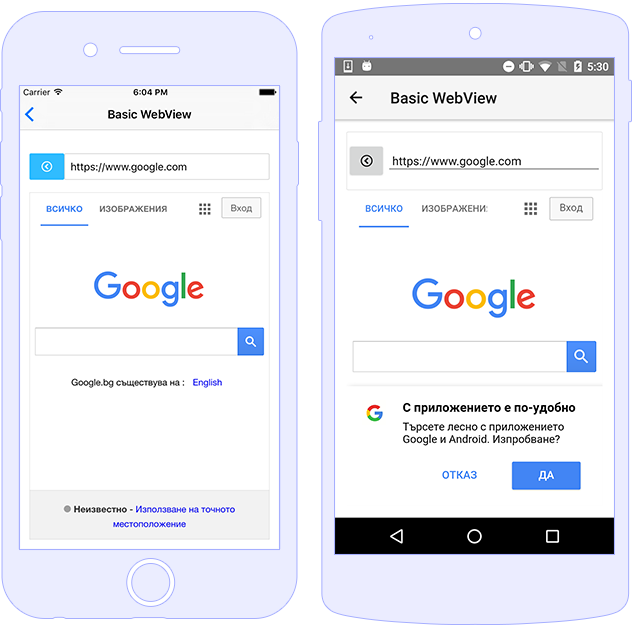
Usage
<WebView [src]="webViewSrc"
(loadStarted)="onLoadStarted($event)"
(loadFinished)="onLoadFinished($event)">
</WebView>
import { Component } from "@angular/core";
import { WebView, LoadEventData } from "tns-core-modules/ui/web-view";
@Component({
moduleId: module.id,
templateUrl: "./usage.component.html"
})
export class UsageComponent {
webViewSrc = "https://docs.nativescript.org/";
onLoadStarted(args: LoadEventData) {
const webView = args.object as WebView;
if (!args.error) {
console.log("Load Start");
console.log(`EventName: ${args.eventName}`);
console.log(`NavigationType: ${args.navigationType}`);
console.log(`Url: ${args.url}`);
} else {
console.log(`EventName: ${args.eventName}`);
console.log(`Error: ${args.error}`);
}
}
onLoadFinished(args: LoadEventData) {
const webView = args.object as WebView;
if (!args.error) {
console.log("Load Finished");
console.log(`EventName: ${args.eventName}`);
console.log(`NavigationType: ${args.navigationType}`);
console.log(`Url: ${args.url}`);
} else {
console.log(`EventName: ${args.eventName}`);
console.log(`Error: ${args.error}`);
}
}
}
In the above samples, we are setting up
loadStarted and loadFinished events.
Both events will be emitted when there is a change the source
for the WebView component (change the URL or load
local HTML file). The loadStarted event will be
executed when the WebView source start loading and
loadFinished will be fired when the source is
already loaded. The events will return info of type
LoadEventData.
Tips And Tricks
Gestures in WebView
<GridLayout rows="50 50 *">
<Label row="0" #touchlabel [text]="touchResult" textWrap="true" ></Label>
<Label row="1" #panlabel [text]="panResult" textWrap="true" ></Label>
<WebView row="2" (loaded)="onWebViewLoaded($event)" (touch)="webViewTouch($event)" (pan)="webViewPan($event)" [src]="webViewSrc" ></WebView>
</GridLayout>
import { Component } from "@angular/core";
import { isAndroid } from "tns-core-modules/platform";
@Component({
moduleId: module.id,
templateUrl: "./tips-and-tricks.component.html"
})
export class TipsAndTricksComponent {
webViewSrc = "<!DOCTYPE html><html><body><h1>My First Heading</h1><p>My first paragraph.</p></body></html>";
touchResult = "Touch: x: _ y: _";
panResult = "Pan: deltaX: _ deltaY: _";
onWebViewLoaded(webargs) {
const webview = webargs.object;
if (isAndroid) {
// Disabled the native zoom control (to enable gestures on Android)
webview.android.getSettings().setDisplayZoomControls(false);
}
}
webViewTouch(args) {
this.touchResult = `Touch: x: ${args.getX().toFixed(3)} y: ${args.getY().toFixed(3)}`;
console.log(`Touch: x: ${args.getX().toFixed(3)} y: ${args.getY().toFixed(3)}`);
}
webViewPan(args) {
this.panResult = `Pan: deltaX: ${args.deltaX.toFixed(3)} deltaY: ${args.deltaY.toFixed(3)}`;
console.log(`Pan: deltaX: ${args.deltaX.toFixed(3)} deltaY: ${args.deltaY.toFixed(3)}`);
}
}
Note: To be able to use gestures in
WebViewcomponent on Android, we should first disabled the zoom control. To do that we could access theandroidproperty and with the help ofsetDisplayZoomControlsto set this control tofalse.
Using HTML file & strings
Properties
| Name | Type | Description |
|---|---|---|
src |
string |
Gets or sets the url, local file path or HTML string. |
Methods
| Name | Returns | Description |
|---|---|---|
reload |
void |
Reloads the WebView forcing updating of the
content.
|
Events
| Name | Description |
|---|---|
loadStarted |
Emitted when the content is starting to load. |
loadFinished |
Emitted when the content loading is over. |
API References
| Name | Type |
|---|---|
| tns-core-modules/ui/web-view) | Module |
| WebView | Class |
| LoadEventData | Interface |
| NavigationType | type aliases |
Native Component
| Android | iOS |
|---|---|
| android.webkit.WebView | WKWebView |