RadDataForm Overview
RadDataForm for NativeScript helps you edit the
properties of a business object during runtime and build a
mobile form fast and easy. All you have to do is set a business
object as a value for the
source
property and
RadDataForm
will automatically generate editors for each property of the
source object. RadDataForm offers built-in editors
for each primitive type and also has various features to help
you create your desired form.
Figure 1: How RadDataForm can look on Android (left) and iOS (right)
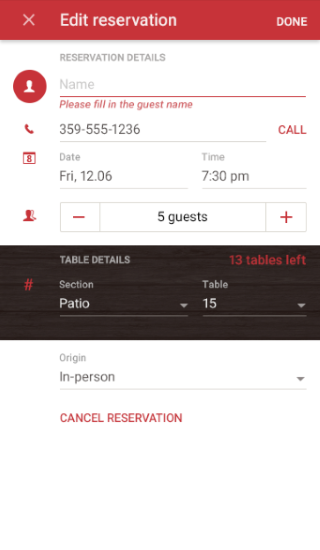
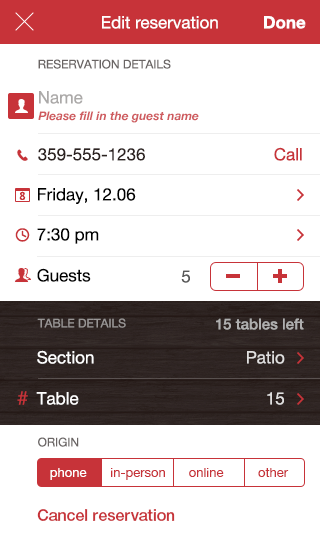
Getting Started
The following articles contains everything you need to know to
start using RadDataForm. First, you need to
provide the source
object. Then you can
describe the properties
of the source in order to use the desired editors. Finally, you
need to
get the result
from the user's input.
Editors
RadDataForm for NativeScript allows you to select a
proper editor for each property of your source object and
optionally customize it according to your preferences. You can
start with the
overview page
of the editors which demonstrates their common usage. Then you
can have a look at the
complete list
with available editors and if none of them fulfils your
requirements, you can create your
custom editors.
Groups
You can easily combine the editors in groups and optionally allow them to be collapsed. More information is available here. Once the editors are grouped, you can easily change the layout that is used for each group. More information is available here.
Validation
If you need to validate the user's input before it's committed,
you can use some of the predefined validators.
Here's
more information about the validation in
RadDataForm for NativeScript.
This article
contains the full list of available validators and if they are
not enough you can create you
custom validators. To control when the validation is performed you can change
the
validation mode.
Here's
more about the events that you can use to get notified when
validation occurs.
Image Labels
You can easily add an image to each editor that hints for its purpose instead of the default text that is displayed for each editor. You can read more about the image labels here.
ReadOnly
If you need to use the form to simply show the content of the source object without allowing the user to edit the content you can make the form read only or just disable specific editors that shouldn't allow editing. You can read more here.
Styling
You can change the style of each of the editors of
RadDataForm and also the style of the group headers
if grouping is enabled. You can read more about the
customization options
here.