RadDataForm Groups Overview
If you followed the
getting started
section, you now know how to edit an object's properties with
RadDataForm for NativeScript. If your source object
contains a lot of properties, it may be useful to show them in
groups and optionally allow these groups to be collapsed. This
article explains how.
Figure 1: Show the editors in groups in RadDataForm on Android (left) and iOS (right)
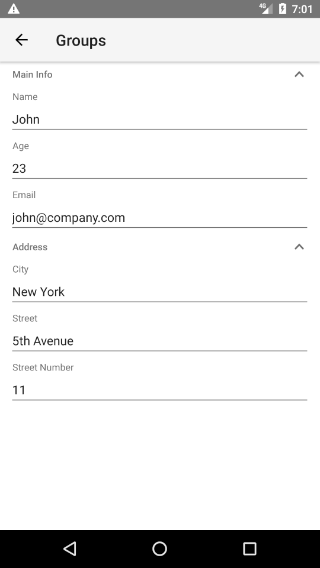
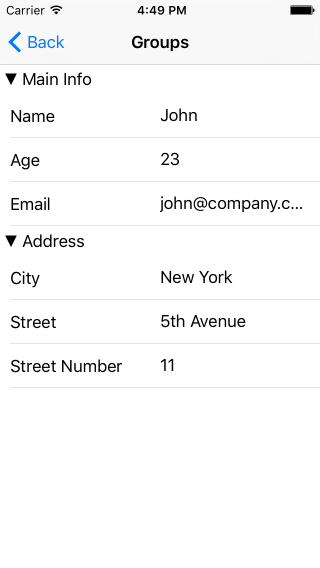
Add groups with XML
Adding groups to RadDataForm and specifying which
property belongs to each group is done very intuitively with the
xml. Instead of adding each EntityProperty to
RadDataForm's
properties
collection, we add groups to RadDataForm and the we
add each EntityProperty to its own group's
collection of
properties. The following example demonstrates how.
Example 1: Add groups to RadDataForm
<df:RadDataForm id="myDataForm" source="{{ person }}" >
<df:RadDataForm.groups>
<df:PropertyGroup collapsible="true" name="Main Info" hidden="false" >
<df:PropertyGroup.properties>
<df:EntityProperty name="name" >
<df:EntityProperty.editor>
<df:PropertyEditor type="Text" />
</df:EntityProperty.editor>
</df:EntityProperty>
Groups Adjustments
Note the
collapsible
property of the
PropertyGroup
in the previous example. This allows you to specify whether the
groups can be collapsed by tapping on their header. You can use
the
collapsed
property to control the current state of the group. If you want
to hide the header, you can use PropertyGroup's
titleHidden
property. To hide the whole group, you can use PropertyGroup's
hidden
property. If you need to make changes to some of the properties
of a
PropertyGroup, you can get it by its name through
getGroupByName
method and make your changes as shown in the following example:
Example 2: Adjust group's property through code-behind
export function changeGroupLabelTextColor() {
const group = <PropertyGroup>dataform.getGroupByName("Main Info");
group.titleStyle.labelTextColor = new Color("Blue");
}
Events
RadDataForm
provides the following group related events:
- groupUpdate - fired when the a group is being setup and can be used for customizations of the native groups
- groupExpanded and groupCollapsed - to notify you when a group is collapsed or expanded, if the group supports collapsing.
These events provide event arguments which have a property
groupName
which you can use to determine the name of the group related
with the event and a property
group, which can be used to get the native group element.
Add groups with JSON
If you are using
JSON metadata
to setup the RadDataForm, you can also apply
grouping to the properties. Just add groupName to
each property inside the propertyAnnotations array.
Example 3: Sample JSON metadata for RadDataForm
{
"propertyAnnotations":
[
{
"name": "city",
"index": 3,
"groupName": "Address",
"editor": "Picker",
"valuesProvider": ["New York", "Washington", "Los Angeles"]
},
{
"name": "street",
"index": 4,
"groupName": "Address"
},
{
"name": "streetNumber",
"index": 5,
"editor": "Number",
"groupName": "Address"
},
{
"name": "age",
"index": 1,
"editor": "Number",
"groupName": "Main Info"
},
{
"name": "email",
"index": 2,
"editor": "Email",
"groupName": "Main Info"
},
{
"name": "name",
"index": 0,
"groupName": "Main Info"
}
]
}
Please note that the groups are created this way, are not available for the getGroupByName method.
In order to achieve the same look as the group in the above
image, we need to also make the new groups collapsible. This can
be done through the native groups that are accessible through
the groupUpdate event:
public onGroupUpdate(args) {
if (ios) {
let nativeGroup: TKEntityPropertyGroupView = args.group;
nativeGroup.collapsible = true;
} else {
let nativeGroup: com.telerik.widget.dataform.visualization.ExpandableEditorGroup = args.group;
nativeGroup.setExpandable(true);
}
}
References
Want to see this scenario in action? Check our SDK Examples repo on GitHub. You will find this and many other practical examples with NativeScript UI.
Related articles you might find useful: